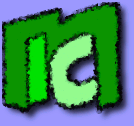This article isn't a complete guide about using the
SSH protocol. It simply explains, step by step, how to install an OpenSSH server on Windows and how to create a command line SSH session using Putty.
Procedure
- Download OpenSSH for Windows from http://sshwindows.sourceforge.net .
- Install OpenSSH ignoring the warnings.
- From the command line, go into the OpenSSH directory ("c:\Program Files\OpenSSH\bin") and write:
mkgroup -l >> ..\etc\group
mkpasswd -l >> ..\etc\passwd
These two commands create users and passwords which you can use to login to the SSH session. The username and password are the same ones of the current Windows user.
- Start the SSH daemon with:
net start opensshd
from the command line. During the installation, SSH should have been registered as a Windows service, and will therefore start automatically each time Windows is started. To manage the service startup behaviour, you can use the Control Panel (for example Start>Run>services.msc)
- Download Putty, the SSH client, and write the SSH server address. A command line remote SSH session should start.
If you want to know an advanced use of the SSH protocol, you can read my guide
Surfing in internet through an SSH Tunnel, or
SSH tunneling for VNC and Remote Desktop.
Happy SSH!