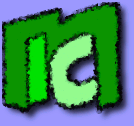Especially now that the high definition videos are spreading more and more, saving videos as images can be useful, for example to select the most beautiful ones. To perform this operation you can use the
VLC media player from command line:
- Open the command line prompt
- Move into the folder where there's your video, for example G:\video
- Create the directory images, where you'll save your images
- Write:
c:\Program Files\VideoLAN\VLC\vlc.exe my_video.mp4 --video-filter=scene --vout=dummy --scene-ratio=10 --scene-prefix=img- --scene-path=G:\video\images\ vlc://quit
The options have the following meaning:
- --video-filter=scene: it tells to VLC where to save the images.
- --vout=dummy: it tells to VLC not to visualize the video while saving.
- --scene-ratio=10: it tells to VLC to save a frame every 10. Since usually videos show 25 (PAL) or 30 (NTSC) frames per second, if you write 25 (or 30), you will save an image per second.
- --scene-prefix=img-: it specifies the prefix of the filename of the images. Images will be automatically numbered starting from 0.
- --scene-path=G:\video\images\: it tells the path where to save the images. The directory must exist, VLC won't create it for you.
- vlc://quit: it tells to VLC to close after saving all the video.
The images format is PNG. If you have a look at VLC documentation, you will find many other useful options.